It was late in the day at work yesterday when I was trying to get some new code into some new repositories with our local git install of BitBucket + SourceTree.
Because I was at work, I found it necessary to do some on the Mac side and some on the Windows side. Once I finished getting Windows all set in order, I started on the Mac side, and that’s where shit gets weird.
I was tired of having to consistently tell Chrome, “yes, flipping open the SourceTree app and clone the repo, GEEZ.” I finally told it to, “always do this.”
Then I clicked Do Nothing.
Shiiiiiiiiit….
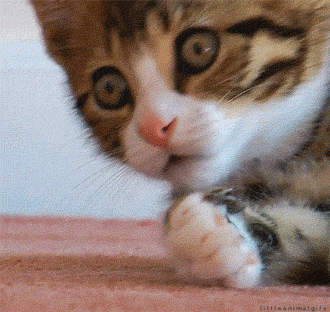
I spent about a half hour googling last night before I decided to come back to it in the morning and finished up my other repo creations/cloning/etc, then went home for the day.
When I finally managed to get back to figuring this out, my Google Foo powered by caffeine and a semi-decent night’s sleep, I found this, the answer to my problems!

This doesn’t include steps on how to find this file, so I will outline end-to-end steps here, for Mac only. Note: You may have to have invisible files/folders visible for this.
- Kill Chrome completely (cmd+Q)
- Open Finder
- Go to your home directory
- Library > Application Support > Google > Chrome
- Open Local State file from the Chrome Folder in a text editor (I used Sublime Text)
- Find the Protocol Handler section
-Find the magnet you’re looking for under excluded schemes (in this case: sourcetree) - Change ‘true’ to ‘false’ and save
- Re-open Chrome
- Voíla! You can re-do the workflow the way you want.
I hope this saves someone some time.

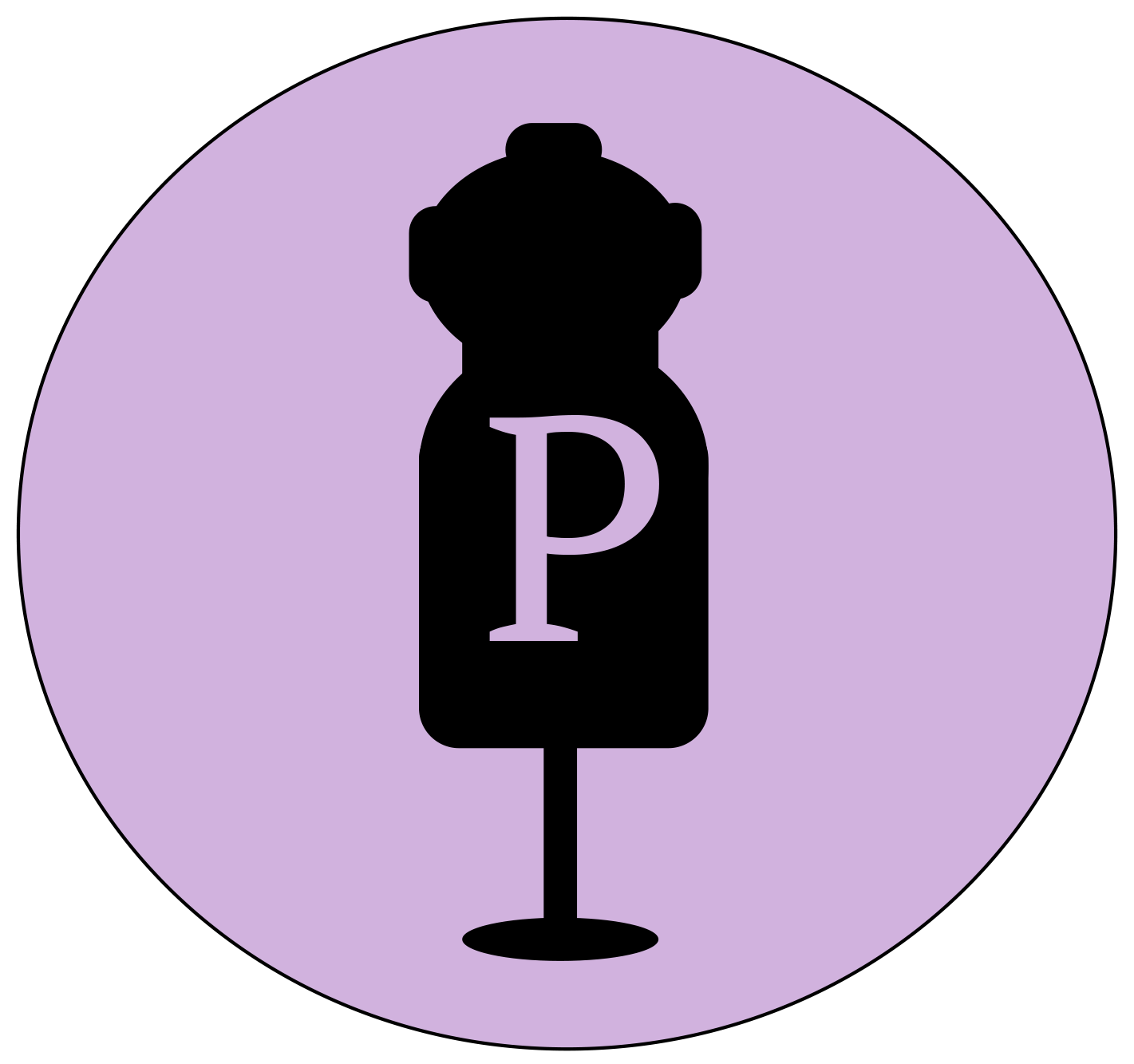
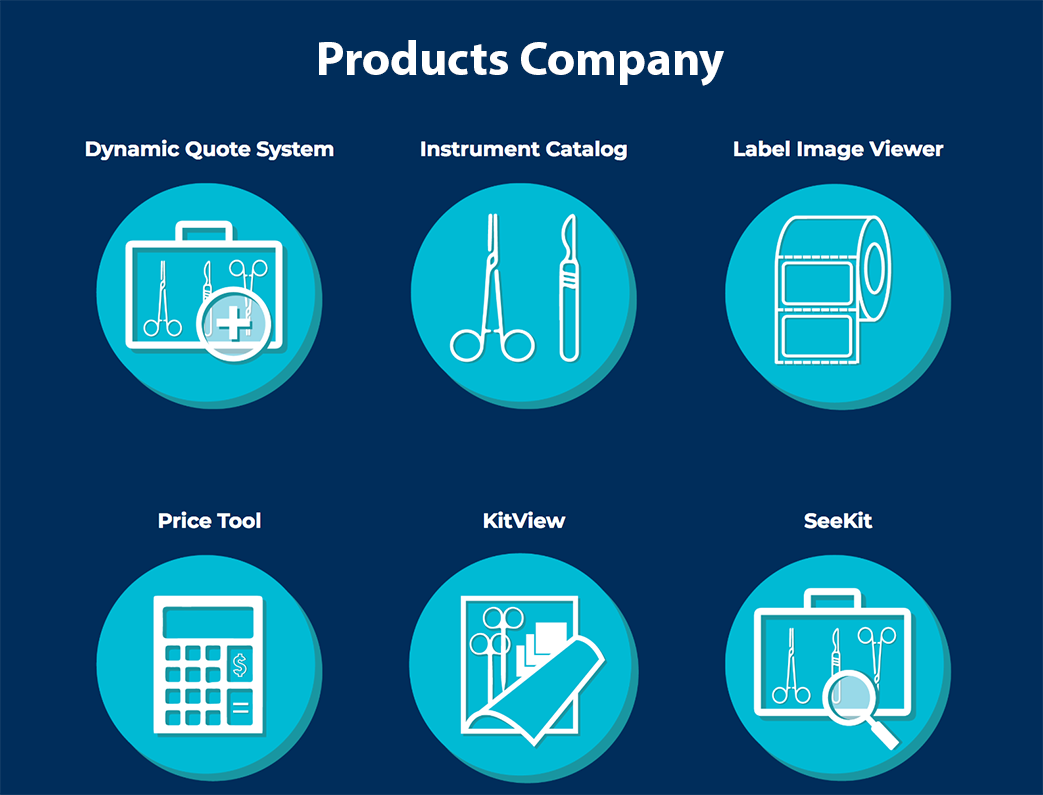
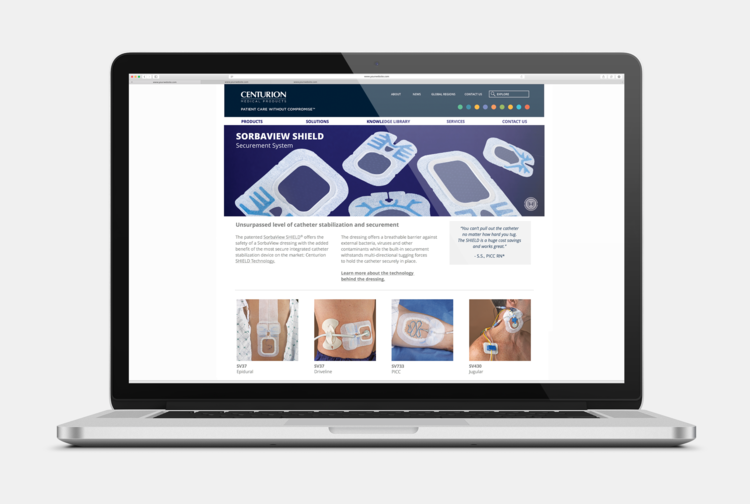
Leave a Reply